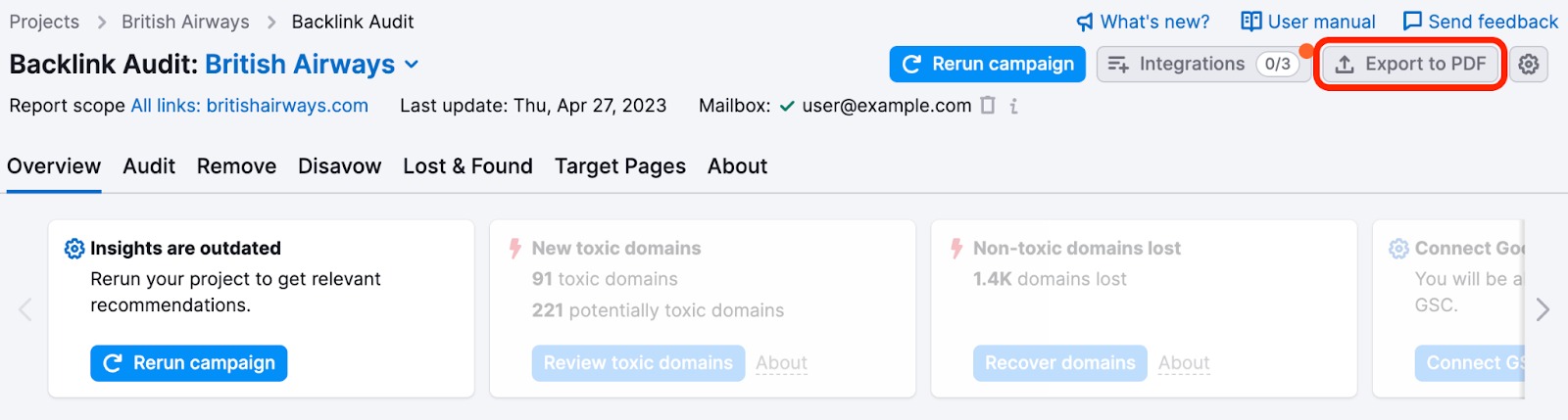Backlink Audit Overview report gives you all of the information on your backlink audit right on one screen. This lets you analyze your data without having to go through multiple tabs and reports.
As you can immediately see on the Overview screen you’ll be able to get a quick shot summary of all of the important information regarding your domain.
The main charts you’ll see are the Overall Toxicity Score of your domain and the Referring Domains and Analyzed Backlinks. The Overall Toxicity Score helps analyze the presence of suspicious links on your backlink profile that need thorough investigation.
Overall Toxicity Score will be High if there are more than 10% of toxic backlinks, Medium if the percentage is 3-9%, and Low if it is lower than 3%.
Also, if non-toxic, but potentially harmful backlinks trigger too many toxic markers, they will also increase the Toxicity Score.
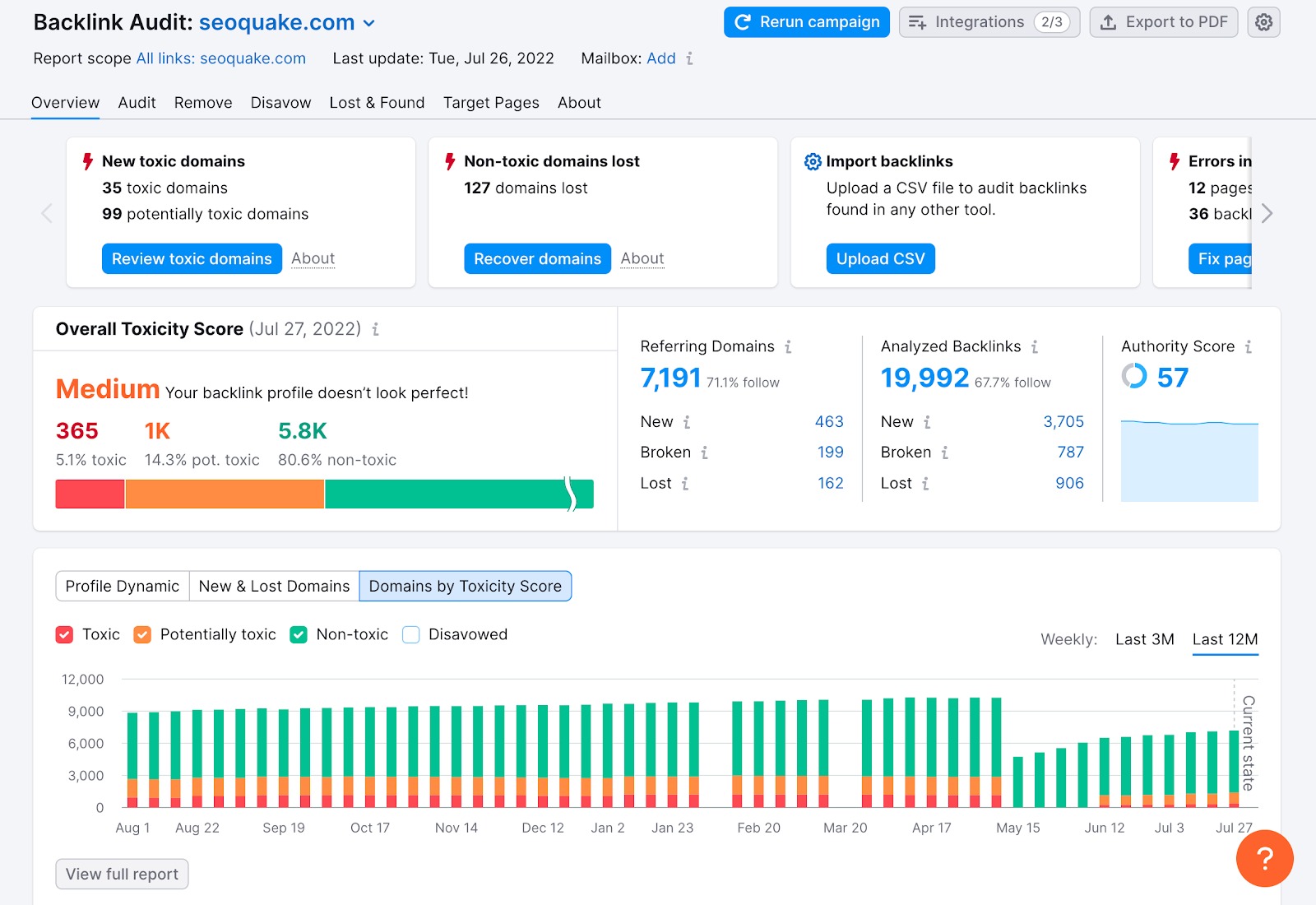
Also, at the top of the report you will find The Profile Insights.
The Profile Insights feature makes your work easier by providing actionable tips and insights about a domain's backlink profile. It can be found at the top of reports within the Backlink Audit tool, including the Overview, Audit, Remove, Disavow, Target Pages and Lost and Found reports.

Profile Insights offers its recommendations in three different groups:
- Red Flash: This group flags crucial issues that might be impacting your backlink profile that needs to be reviewed.
- Orange Flash: This group alerts you of things that could be improved to make your backlink profile stronger.
- Blue Gear Icon: Offers tips and recommendations for how to configure the Backlink Audit tool, to ensure more accurate results and to make the tool easier to use.
- Red border: This group lets you know if your website has already been critically impacted and requires immediate actions to restore your Google rankings and organic traffic numbers:
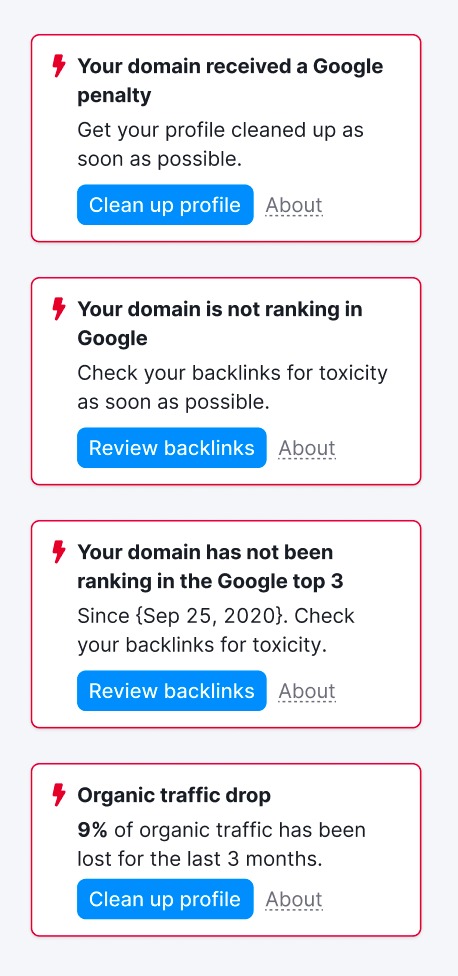
Each Insight has a summary, more detailed information about the problem, advice on how to fix it, followed by a blue call-to-action button. Clicking on the blue button on the Overview report will take you directly to the corresponding report with applied filters, a widget, or a settings window. Here, you can see the issue for yourself and take steps to fix it.
As you scroll down the page, you will see even more metrics to analyze.
- Backlinks to Review: This is your total list of backlinks you are auditing. After you take the time to evaluate them, you might need to send toxic links to your removal and disavow lists. Then, the links will go into the corresponding categories here.
- Backlink Removal Requests: Here you can see the progress of your outreach efforts as you ask for webmasters to remove your links.
- Items to Disavow: This widget shows the progress of your disavow efforts after you export your list and upload it to the Google Disavow tool. When you hit the “confirm” button in the tool to confirm the link was disavowed, our system will recalculate the overall Toxicity Score.
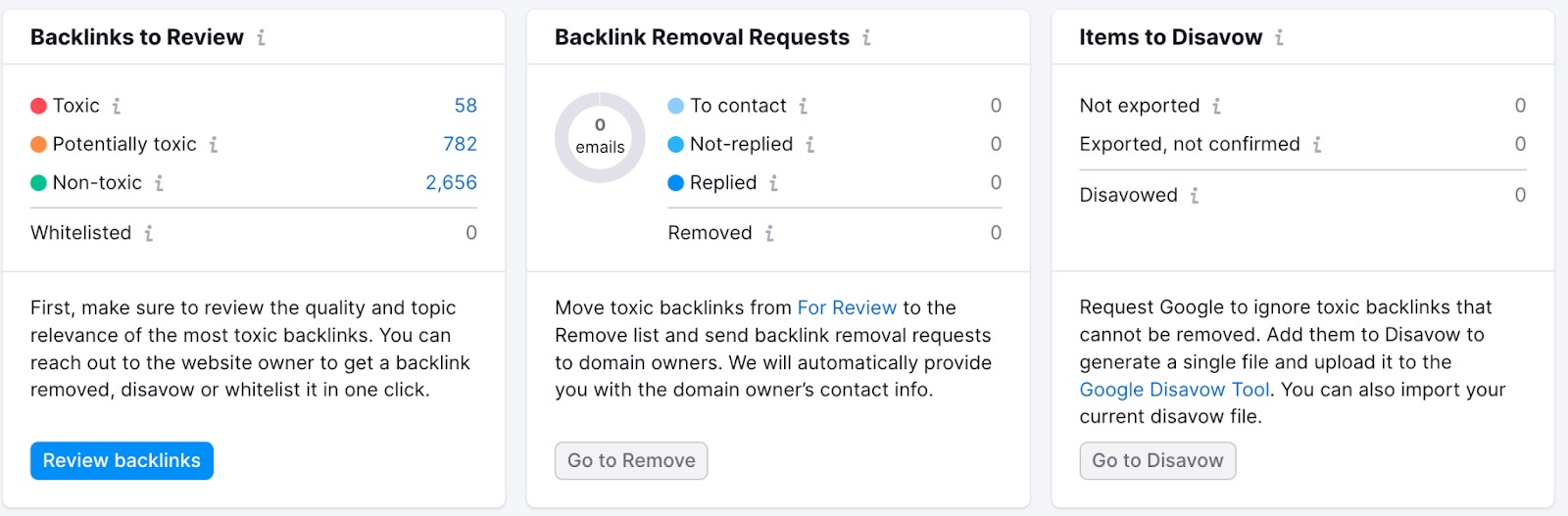
- Top 100 Referring Domains: Shows information on referring domains that link to your website the most. In the table you can check domain category, Authority score, Toxicity Score, overall visits and, if you connect your Google Analytics account, the amount of referral traffic that your website receives from those domains. You can also filter the list to see only the toxic domains by checking the box:
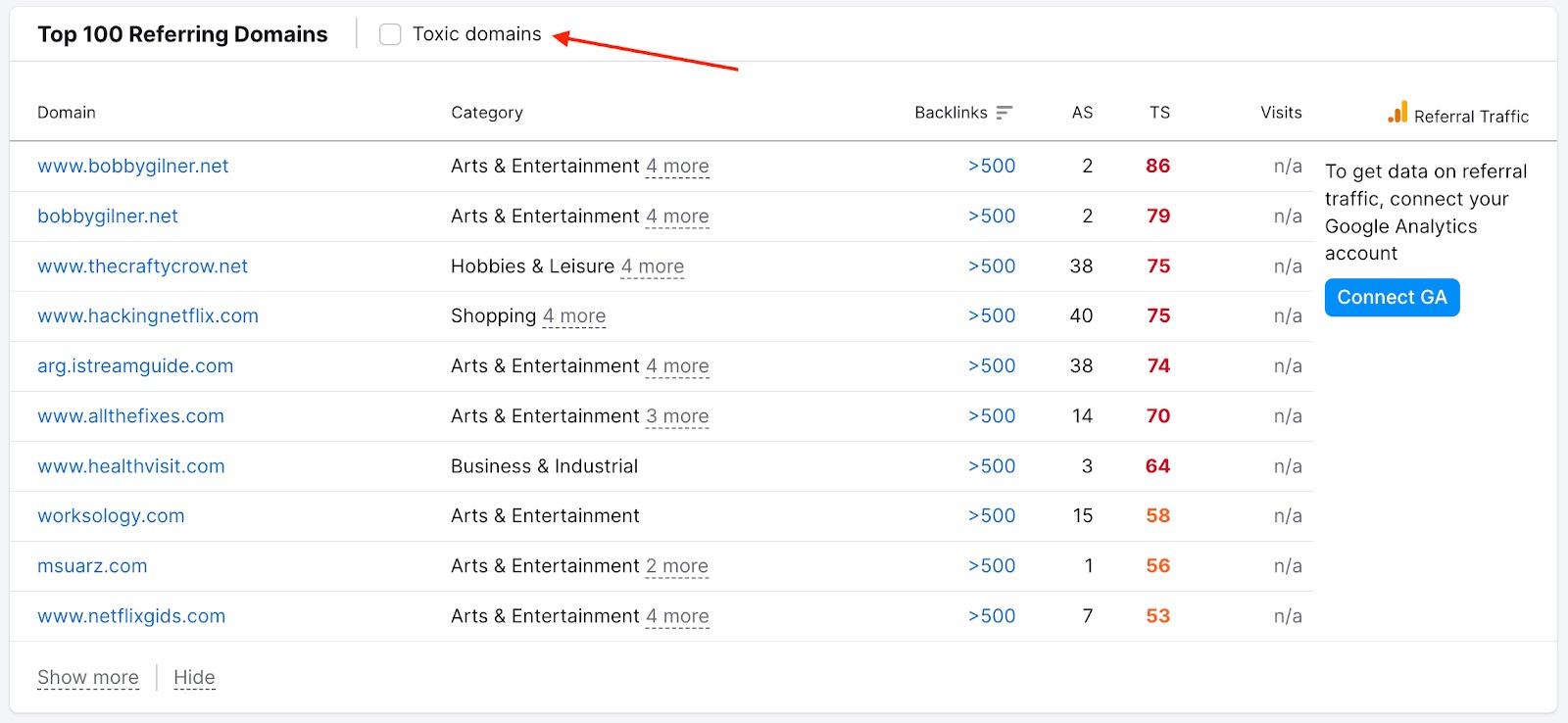
- Top Referring Domain Categories: Check the most common category of domains that links to your website. If you see a link coming from a low authority site that doesn’t match the niche of your domain, it might be worth investigating further.
- Referring Domains by Authority Score: High authority score will help you identify websites that are definitely good backlinks and evaluate how many of your links are coming from weak domains that have moderate or no SEO effect.
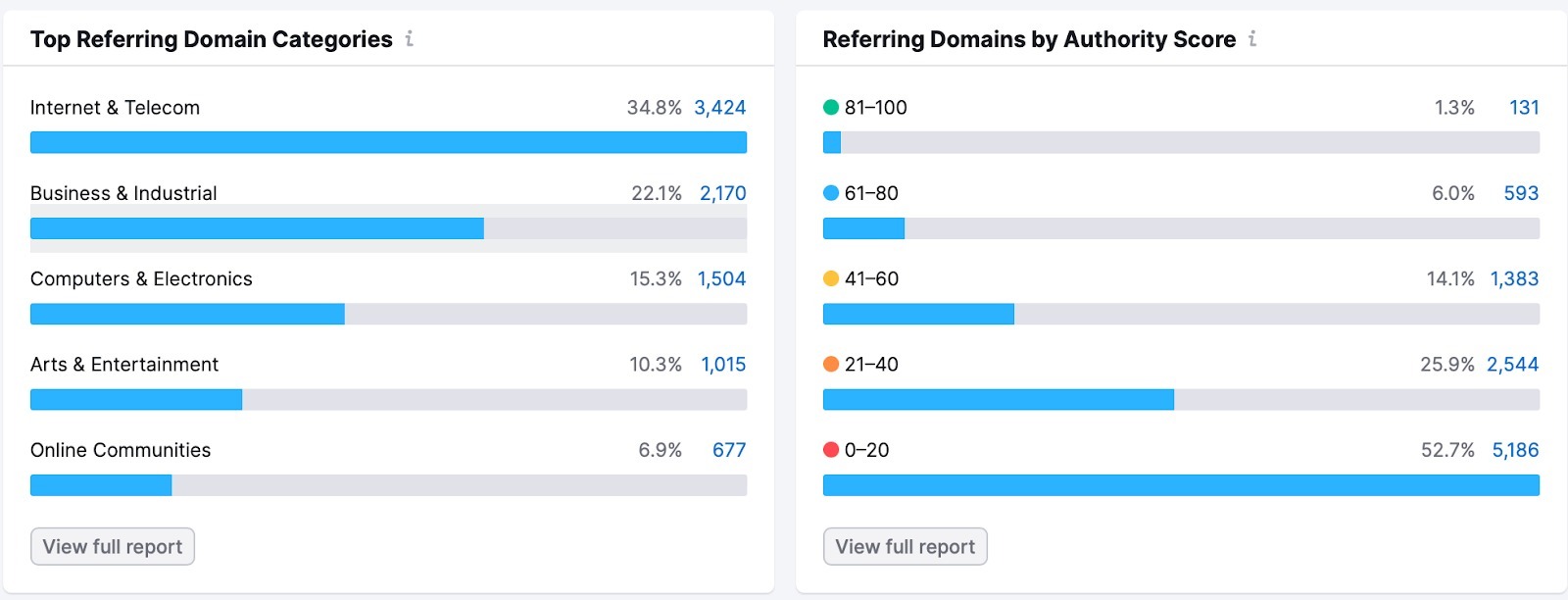
- Backlinks by Anchor Type: The type of anchor text can play a part in determining if a link is potentially manipulative. Money and compound anchor texts (especially if they are overused in a profile) have more potential to be toxic since they involve target keywords, a common trait in spammy links.
- Top 100 Anchors: Scroll through your site’s list of top anchors seen by Semrush and flip through the categories to quickly identify any trace of a past spammy link campaign with manipulated anchor text.
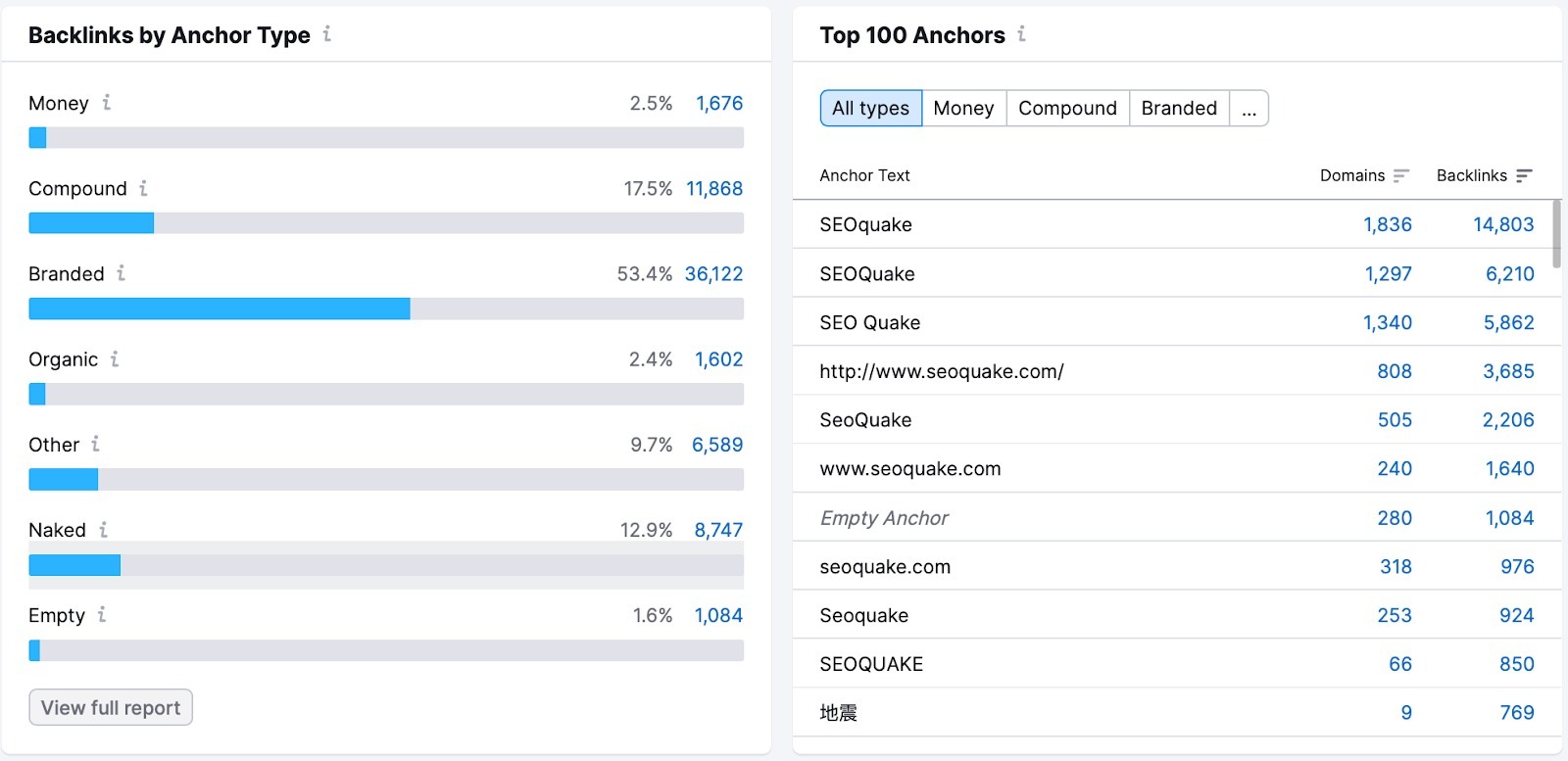
- Top Target Pages: These are the best pages on your site in terms of referring domains and backlinks. If you hit the Target URLs with error checkbox, you can see a quick preview of your top pages that have error codes like 404.
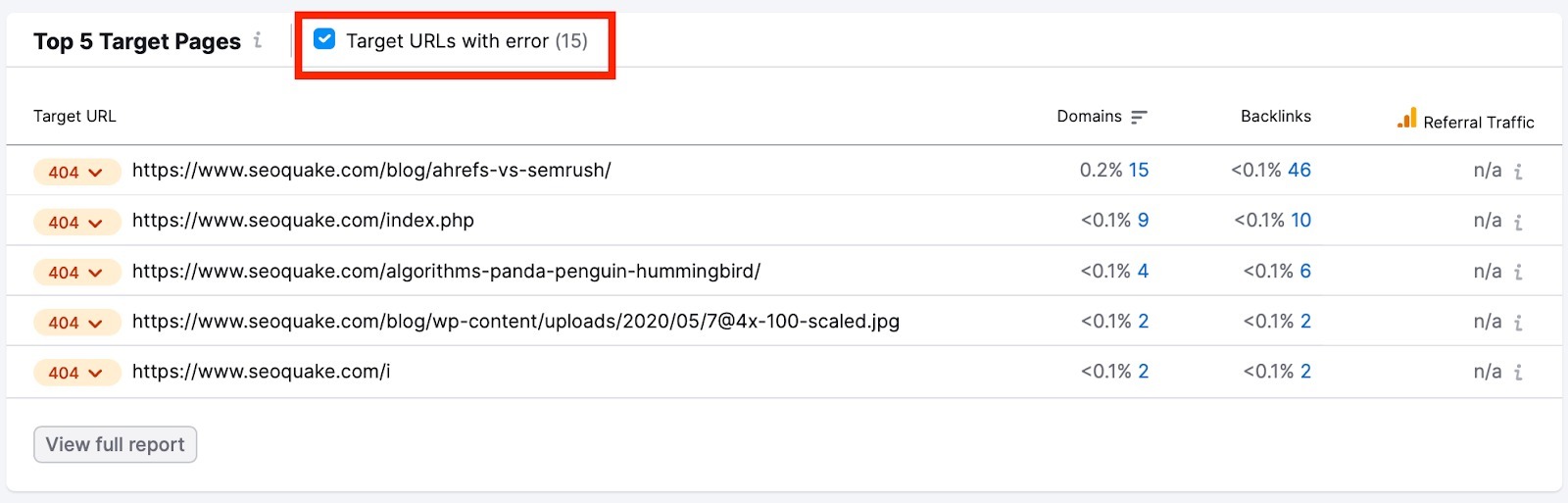
- Link Attribute: Of course, “follow” links are the only ones carrying SEO value in terms of ranking factors. This widget helps you keep an eye on your overall ratio of link attributes.
- Link Type: This tells you what kind of links are most prevalent in your profile.
- Text links are simply hyperlinks within the text. These are the most common forms of links on the internet.
- Image links are simply images that have hyperlinks embedded in them.
- Frame links are hyperlinks embedded in HTML frames, which are dividers in your browser window that separate areas of HTML. These types of links are not as common as text or image links.
- Form links are hyperlinks sent via a search bar or another element that users can modify by entering text.
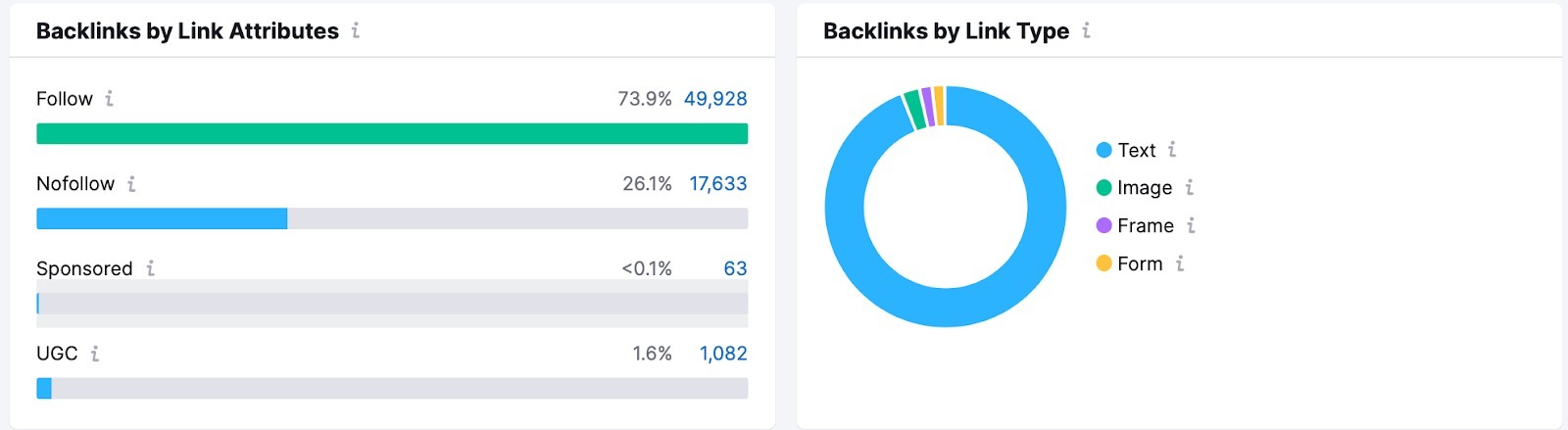
PDF Reporting
You can export data from the Backlink Audit Overview report to PDF format or craft a personalized report using the My Reports tool. Integrate information from Backlink Audit, Semrush tools, Google Analytics, Google Search Console, and additional sources to generate tailored PDF reports. Customize these reports to match your brand identity and set up automatic updates for effortless report automation.