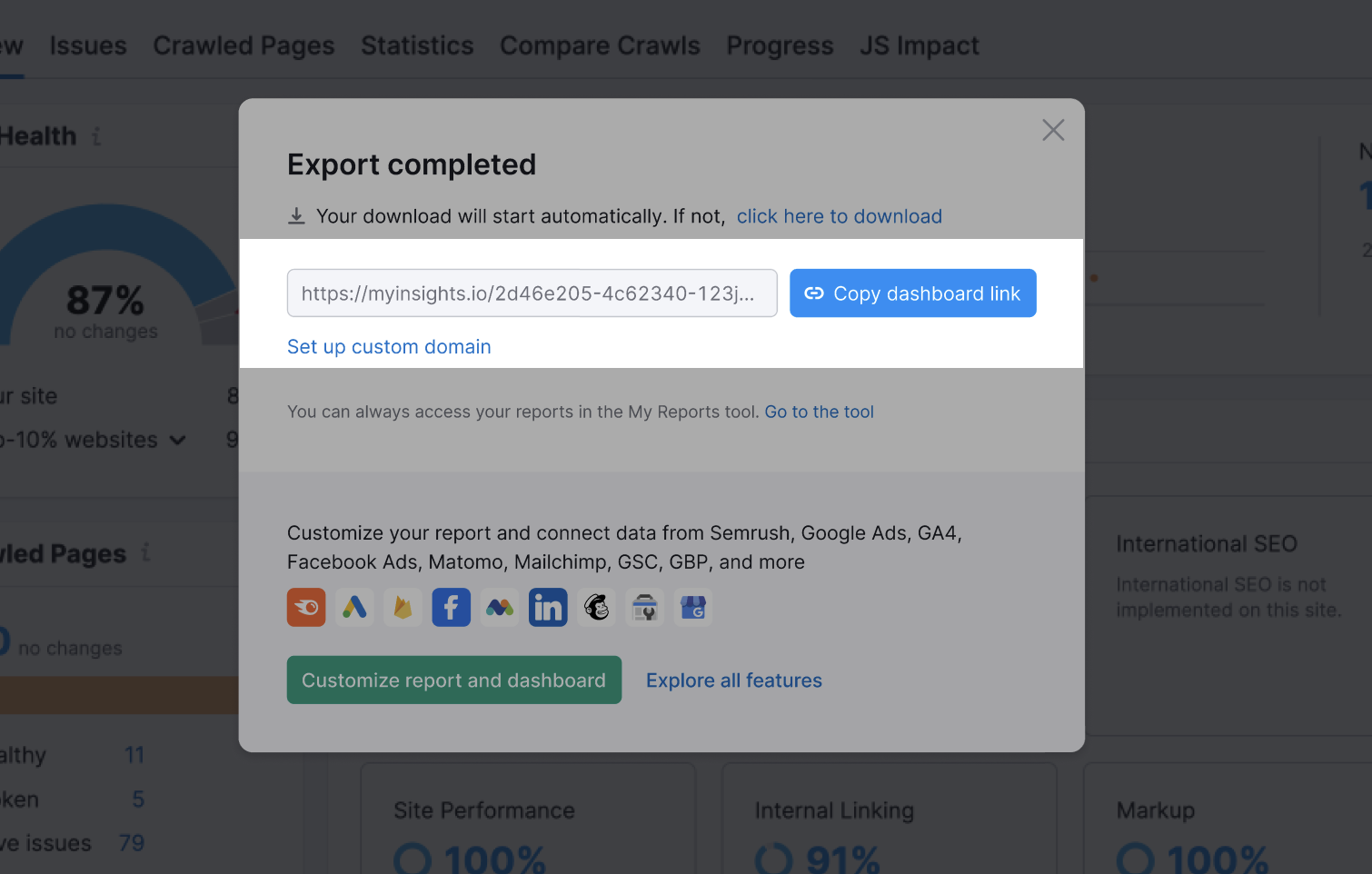Transfer your Client Portals to Online Dashboards before Apr 30, 2025, to continue seamlessly collaborating with your team and clients.
The Client Portal tool will be discontinued on April 30, 2025. However, we are excited to introduce an alternative solution – My Reports Online Dashboards. This feature provides a seamless way to share your reports while ensuring continuous access to your data. You can easily transition from Client Portals to Online Dashboards and continue collaborating with your team and clients efficiently.
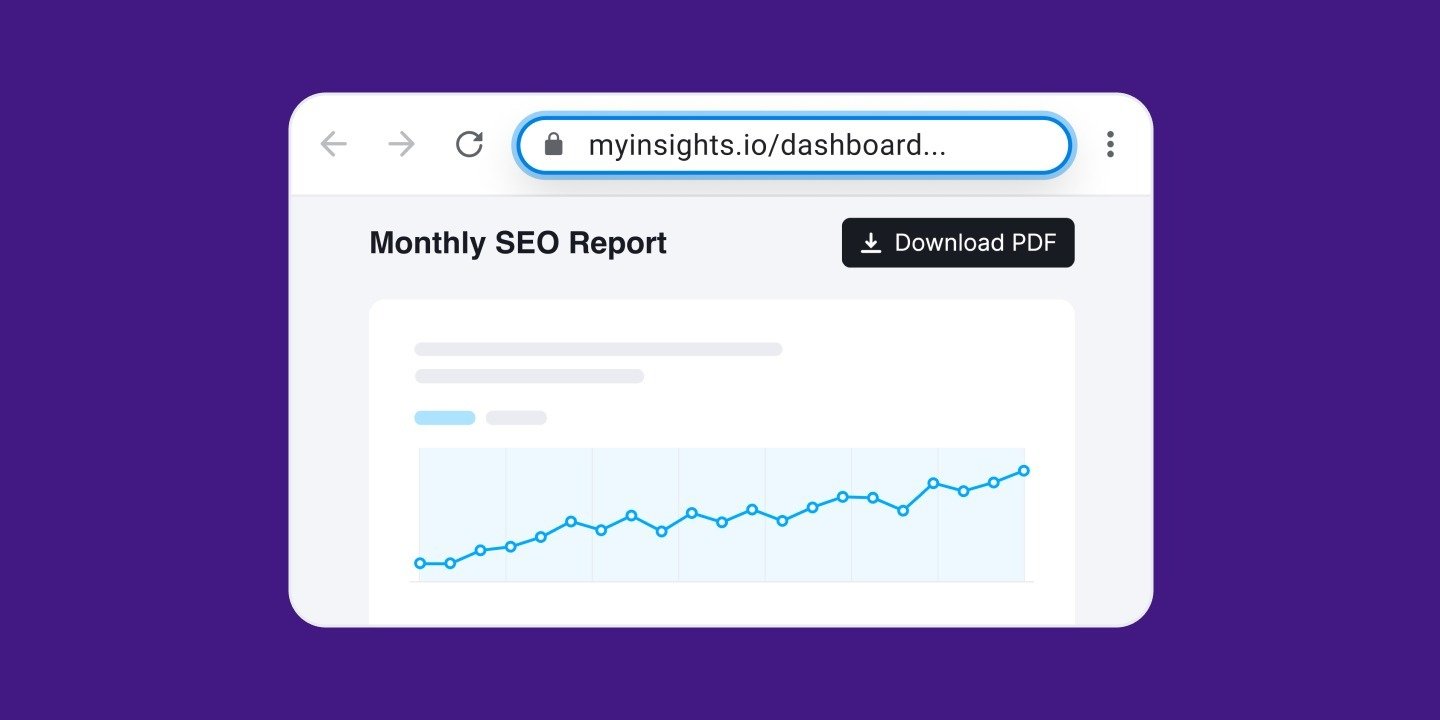
What is an Online Dashboard?
An online dashboard is an advanced way of sharing a report via URL inside My Reports. Dashboards are auto-updated, interactive, and web-based, allowing users to share and access reports 24/7 without requiring manual updates.
Just like Client Portals, Online dashboards are connected to corresponding reports in My Reports, and data is being updated as frequently as you set it in your report settings.
Unlike Client Portals, Online Dashboards do not require passwords. Instead, they are secured using unique, hashed links, which make them accessible only to those who have the private link. This method ensures that dashboards remain protected from unauthorized access, as the links are not guessable or searchable.
This feature is available with the Agency Growth Kit (AGK) subscription, and users can create an unlimited number of Online Dashboards.
How to Create an Online Dashboard
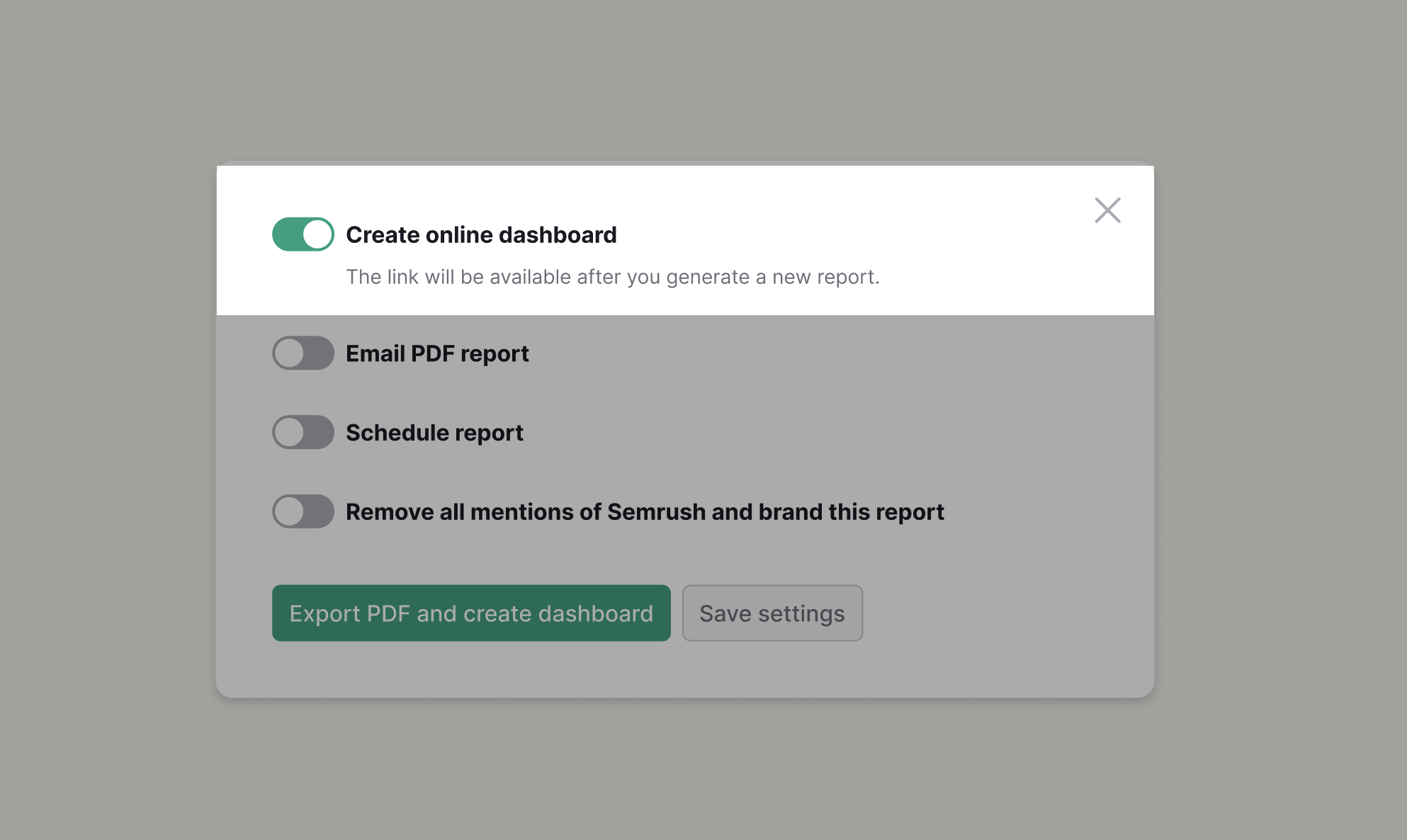
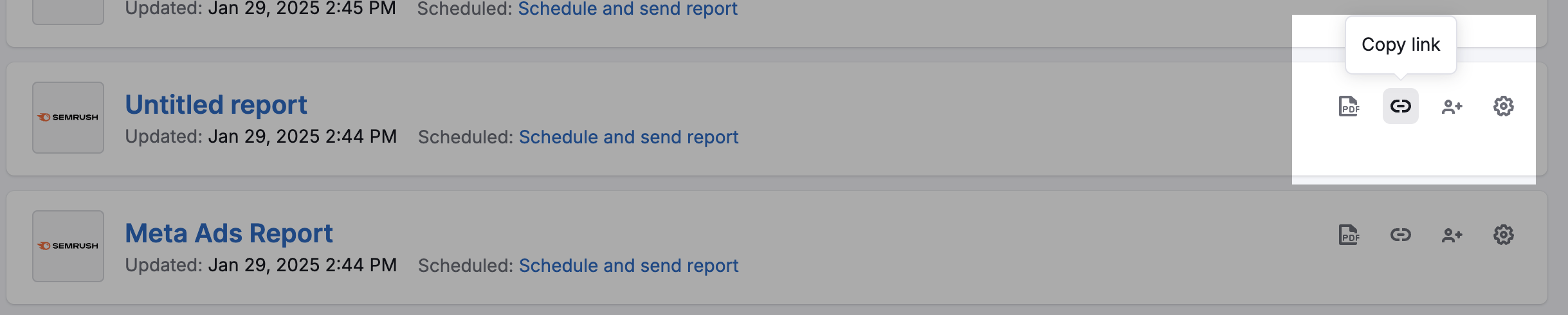
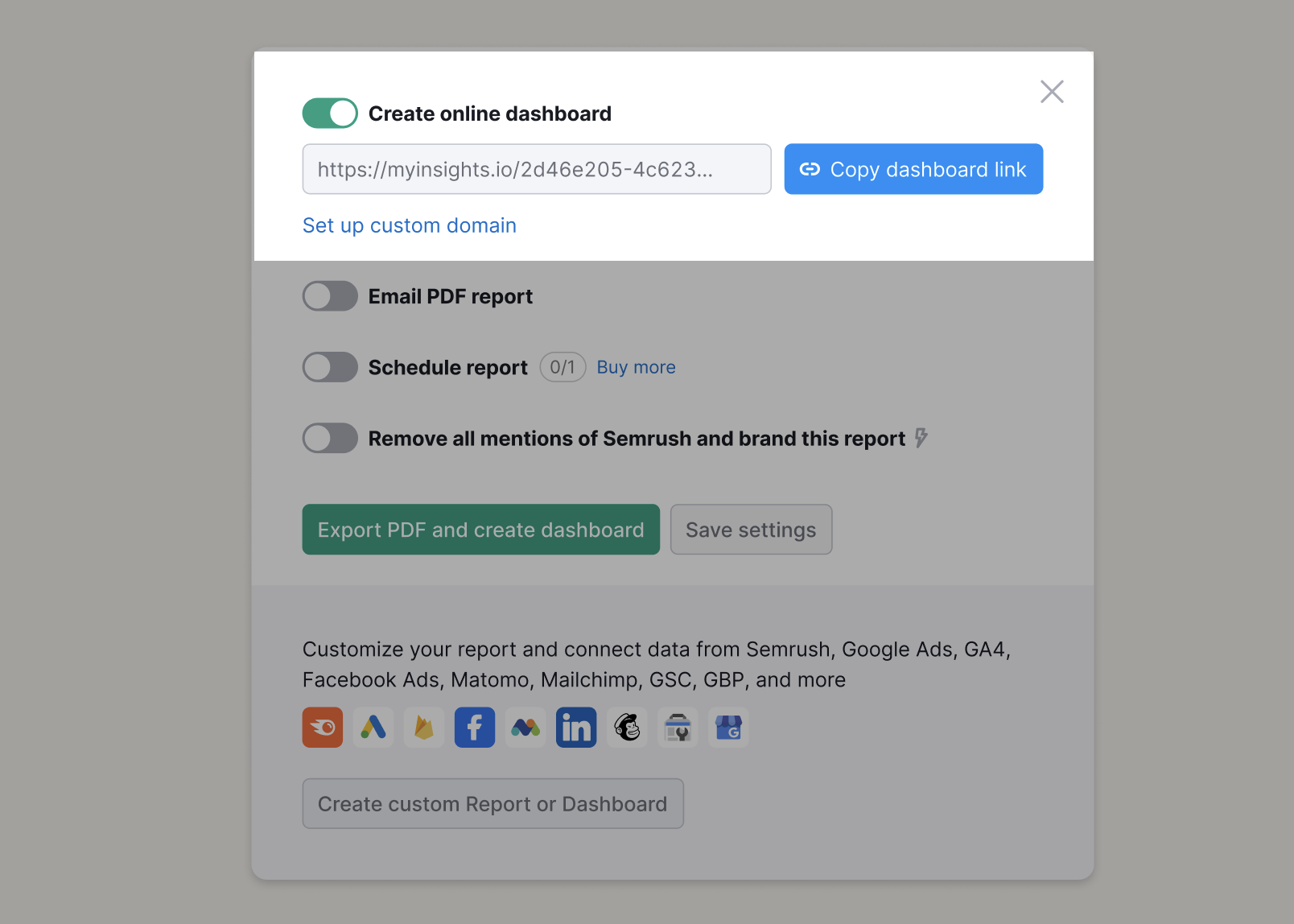

If the report has not been generated at least once, you will be prompted to generate it first before accessing the dashboard link
 When you're done, the link to the dashboard will be automatically copied to your clipboard. This private dashboard link is secured with a unique, hashed identifier, making it impossible for third parties to guess. It is accessible only to users who receive the link privately.
When you're done, the link to the dashboard will be automatically copied to your clipboard. This private dashboard link is secured with a unique, hashed identifier, making it impossible for third parties to guess. It is accessible only to users who receive the link privately.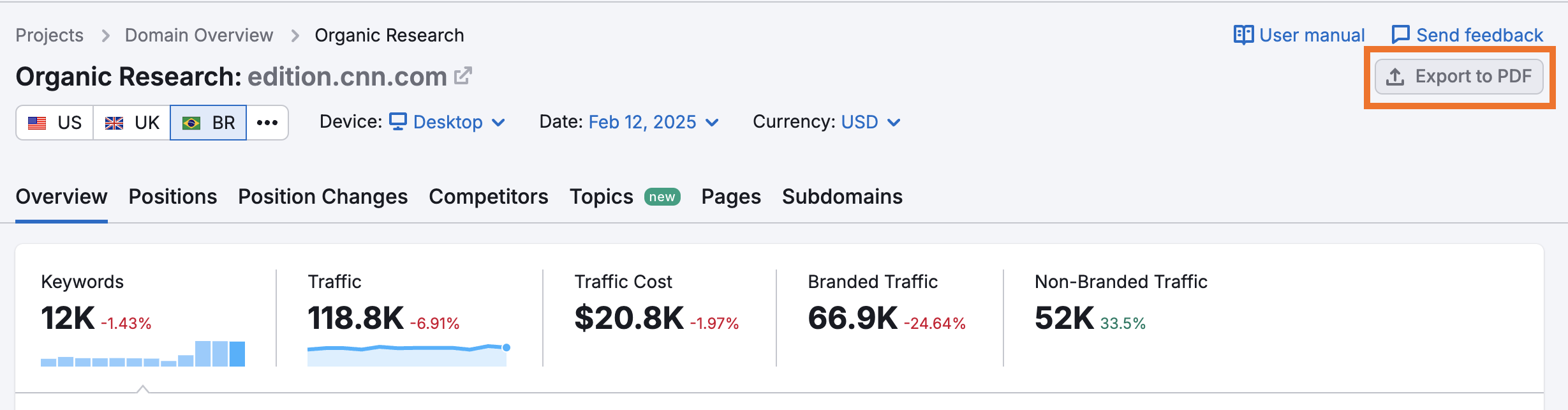
2. Choose to create an online dashboard, and press the Export PDF button.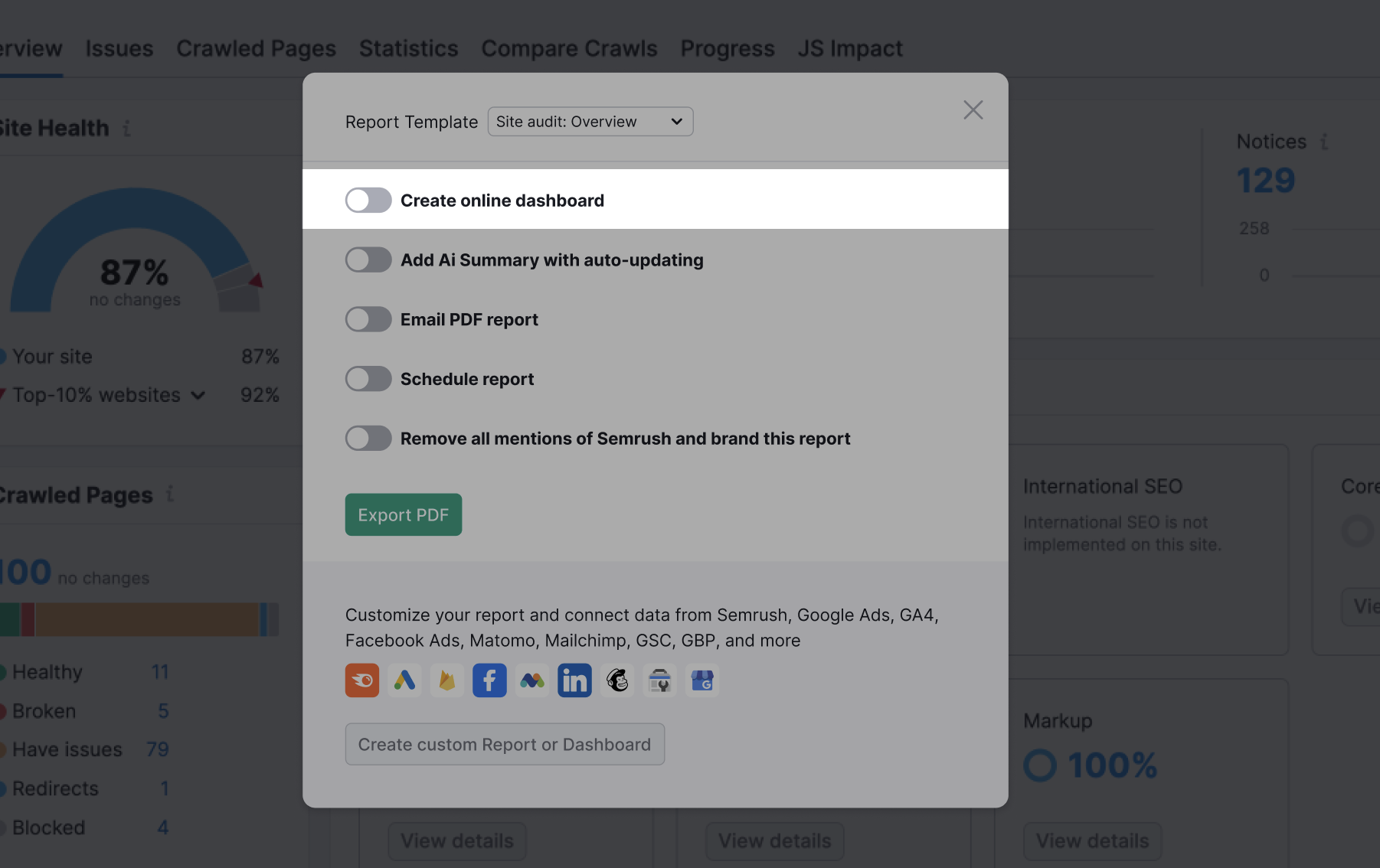
3. When you're done, the link to the dashboard will be available in your Export Success window. This private dashboard link is secured with a unique, hashed identifier, making it impossible for third parties to guess. It is accessible only to users who receive the link privately.